Project Sheet : project management tool to centralize all key information
Published on February 14, 2025
Project Sheet : project management tool to centralize all key information
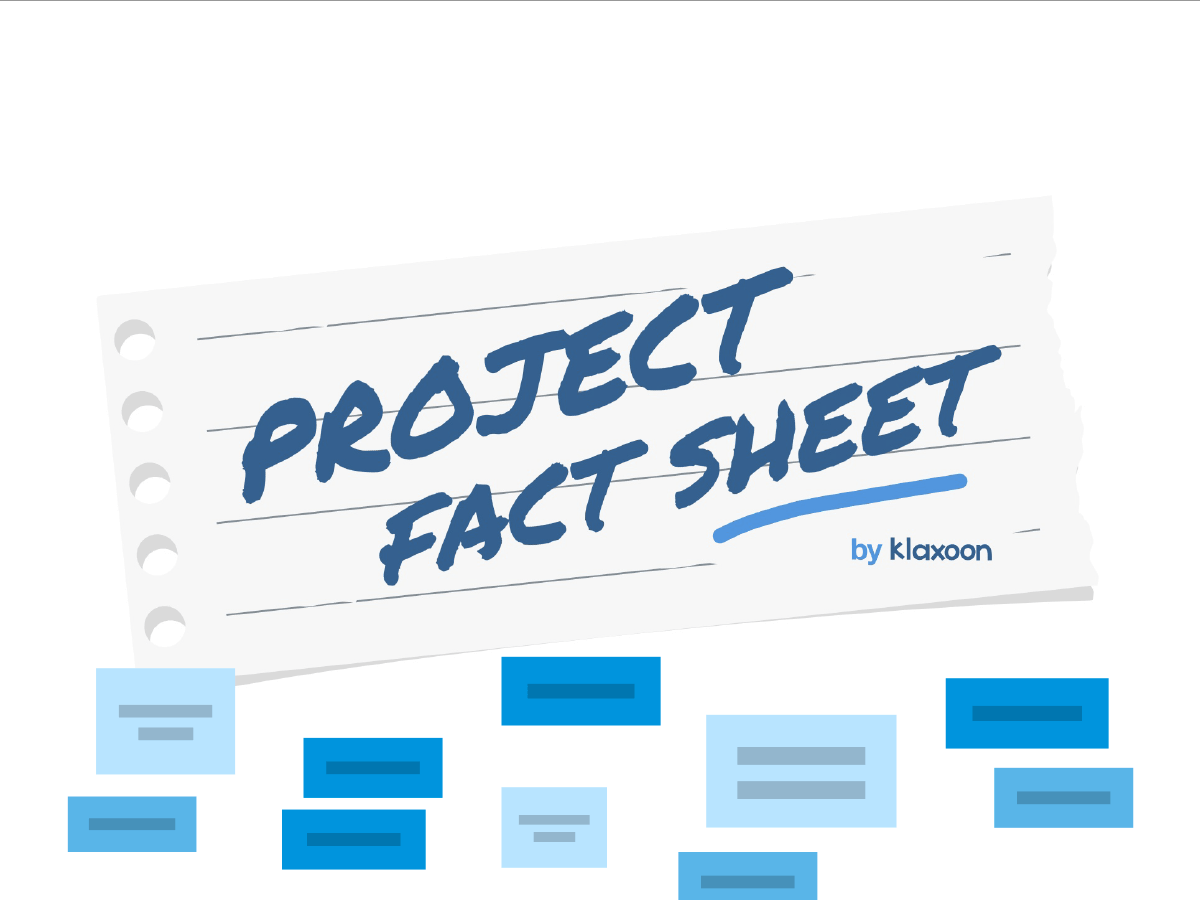

The Project Sheet template enables you to manage your project’s key points in real time. Do you like to have at your fingertips clear and well-structured project information? Do you find such information essential to project management? Well, then this template is just what you need! It’s much like a passport of your project in that it groups together all of its key points on a single sheet. At a glance, you access all of the key contacts and info you need to manage its most important aspects. It’s also a meeting place where you can monitor project progress. You can use it when you start your project, or at every project follow-up meeting, or even outside of such get-togethers (for example thanks to the Question tool).
As a team, visualize the essential information of your project from its beginning to its final achievement. Set the objectives, the stakeholders, the key players, the various contacts, the links to working documents, etc.
Then manage in a global way the project's key steps and actions. It's a space dedicated to exchange and sharing. This Template allows you to manage the project during synchronization meetings but also outside of those meetings by using Questions. As a result, the team gets a global overview, moves forward in a coordinated way and progress easily over time. The whole team works smoothly and efficiently!
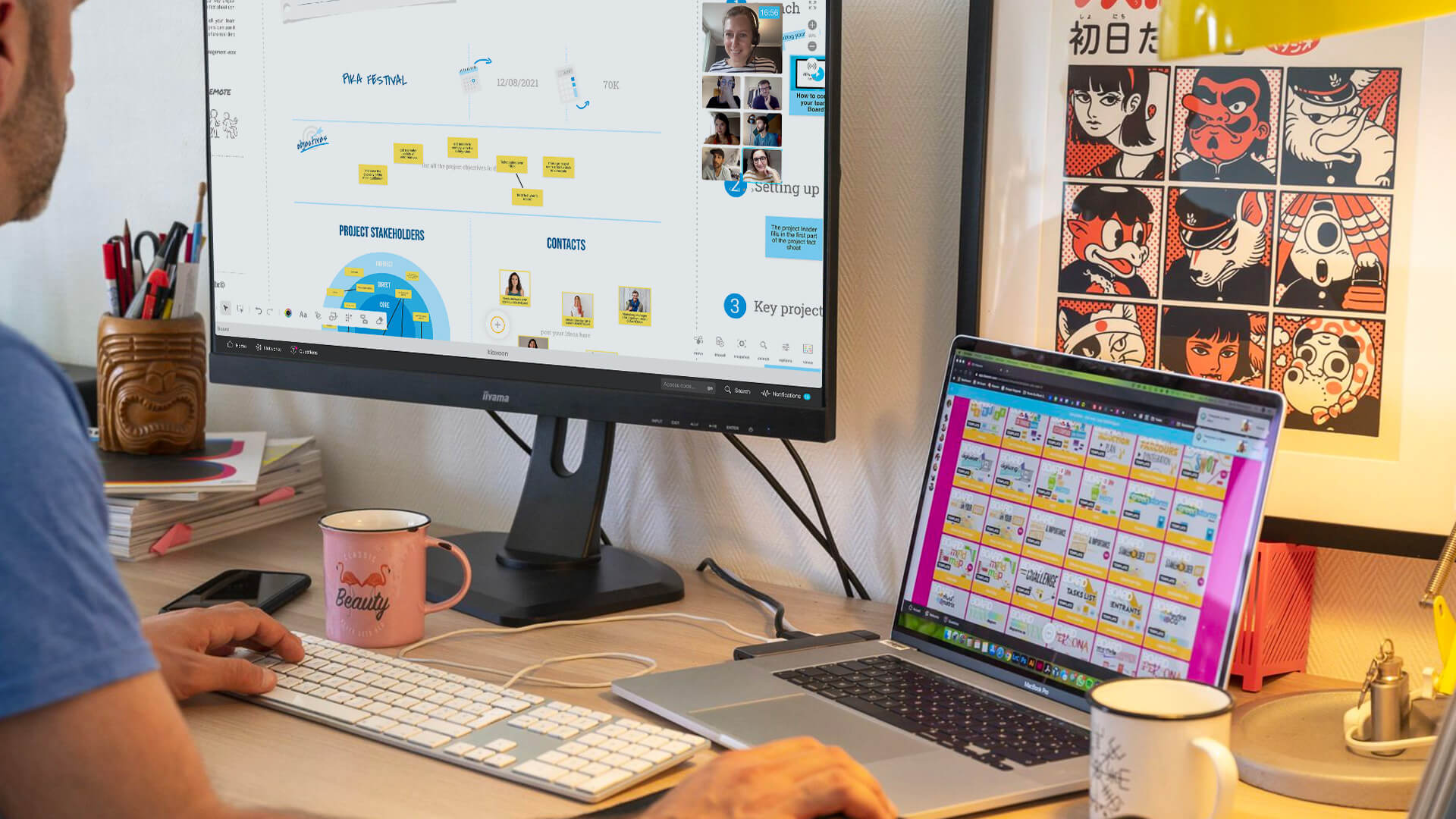
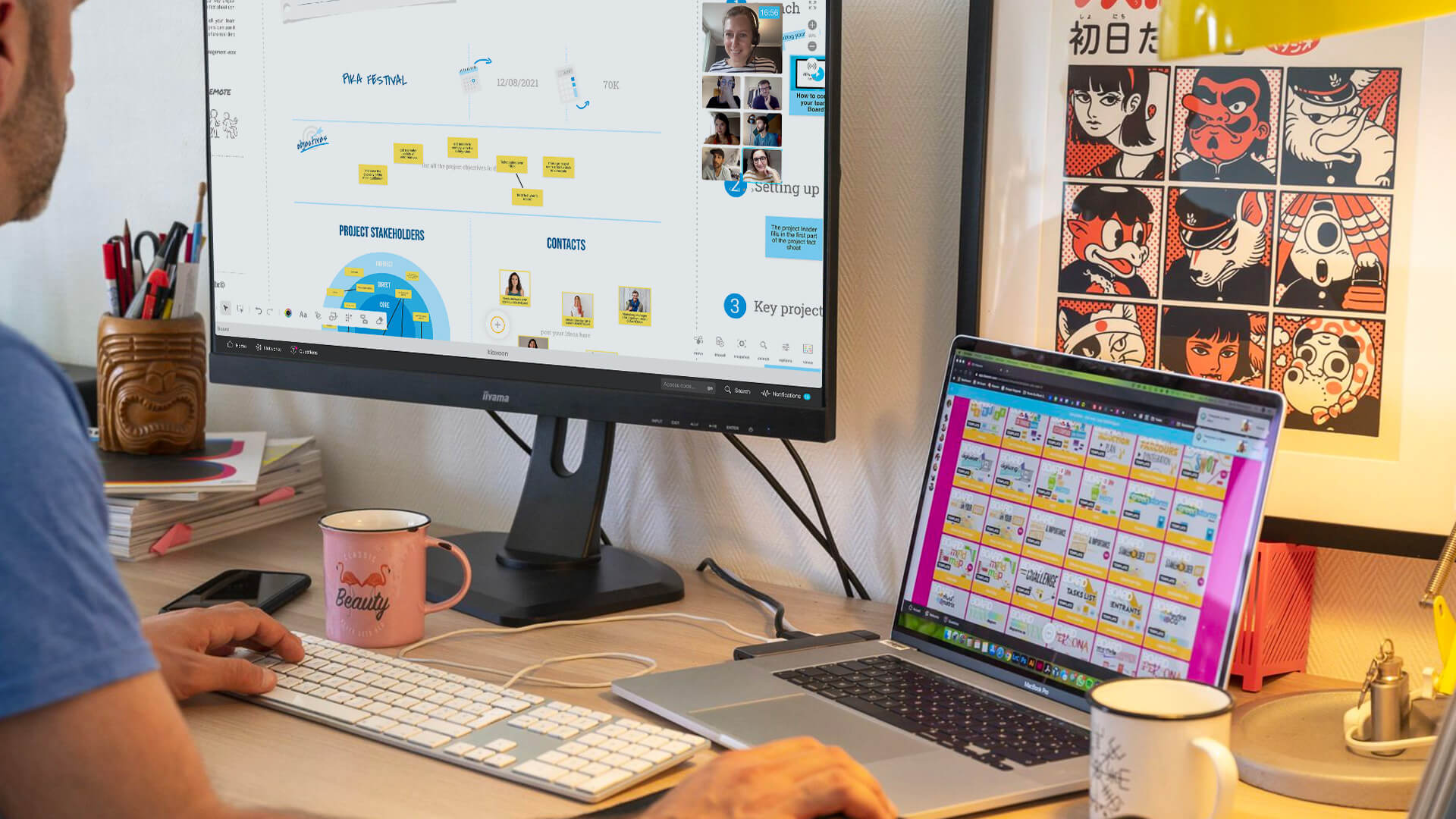
There are a lot of tools and methods that project managers can use to manage projects of all types. Some, like the templates offered by Klaxoon, focus on good project descriptions (e.g. the OKR method), others on good roles and responsibilities descriptions (e.g. RACI), and others still on your project’s carbon footprint (e.g. Greenstorm). Project Sheet is much bigger and much more complete than any of those.
It helps you, as a team, to fix the objectives, identify the key role players and contacts, create links to your work documents, deadlines, key milestones, budgets, etc. Project Sheet is a teamwork space that promotes brainstorming sessions and collects in a single place all of the information that each team member needs. Result? The team gets a bird’s-eye view of the whole project, and can, as it were, fly together, in formation, progressing smoother, faster, more efficiently. The whole team thus stays in perfect formation from project launch to project end.
Project management can fast become a mess when there are lots of role players, different workplaces and meetings involve home-based and other remote workers.
Have you ever had to spend an hour or more looking for the right contact to approve a project deadline overshoot, or hold an urgent project monitoring meeting, liaise with an external service, or simply get advice? If so, start using Project Sheet and all such problems will disappear!
To keep teams united and focused on their objectives, you need two things. (1) Clear information that’s accessible to all, and (2) a dedicated project teamwork space. If you can put that in place, your team’s commitment will be guaranteed whether you manage the project in-house or remotely.
If you manage moreover to include the project team members in the building of such a teamwork space, they’ll be even more motivated. Projects change over time. And so will your Project Sheet, since it allows team members to add or modify the information important to them. The Project Sheet thus becomes a teamwork and project monitoring space that allows you to macromanage its stages and key actions, both during and outside of sync meetings. Coordination is key to project success. Which is why this centralized but shared project sheet will fast become indispensable to your helping all members remain in perfect formation, progressing as a team.
Board is an entertaining, dynamic, visual online whiteboard. It’s a place where new ideas are born. It unleashes the collective intelligence of teams. Try it out, and you’ll see just how fast things start progressing, what quality ideas arise, how spot-on team members’ advice becomes.
Project Sheet on Board allows teamwork to thrive. Which significantly raises the prospects for project managers to meet project objectives on time. Rework is reduced, problems solved faster. It helps earn and keep the support of all team members (even those not actively working on the project). And thus creative ideas appear far more frequently.
The Questions tool allows you to ask team members for their opinion. Or to address a specific colleague (even outside of follow-up meetings).
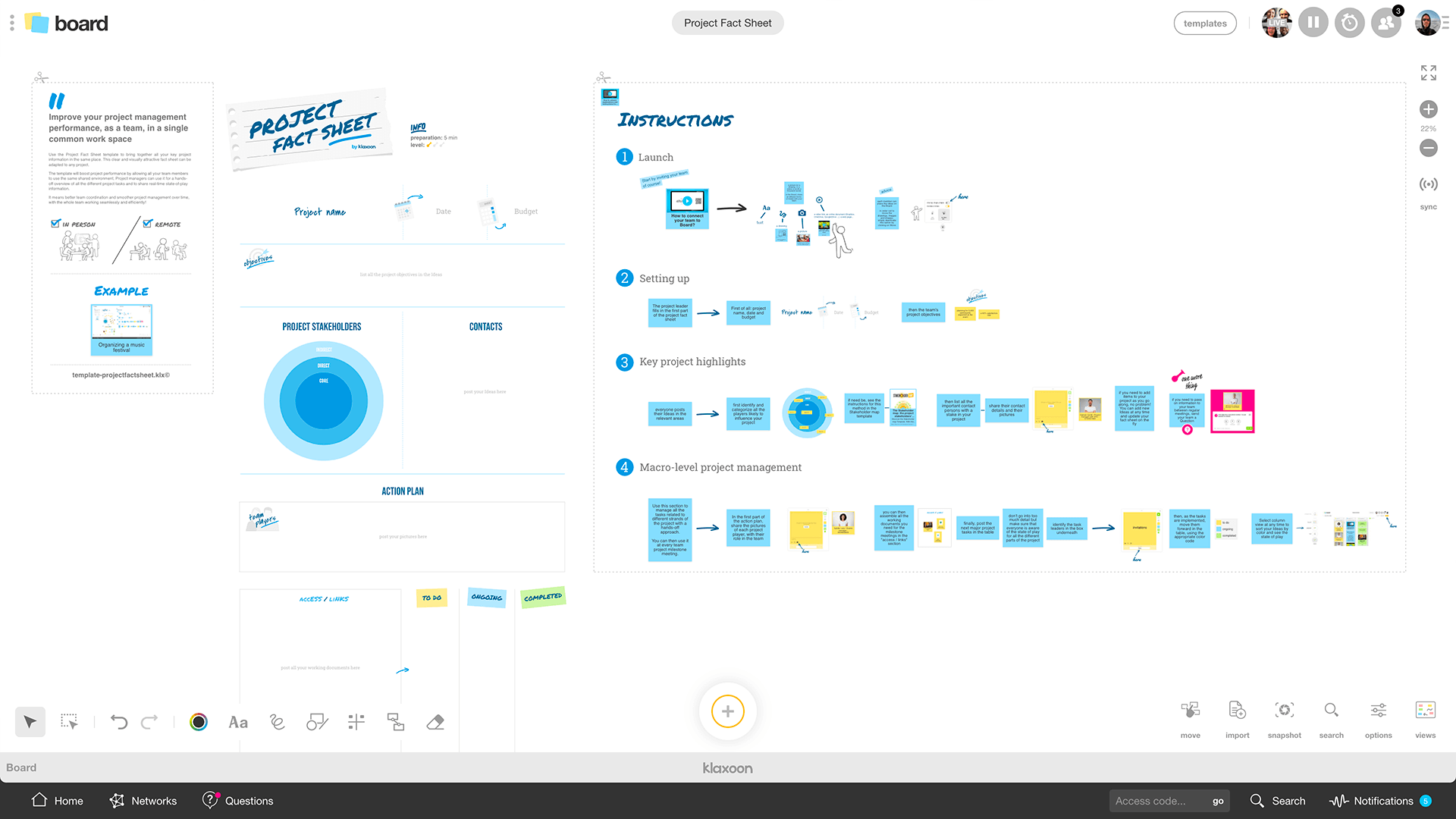
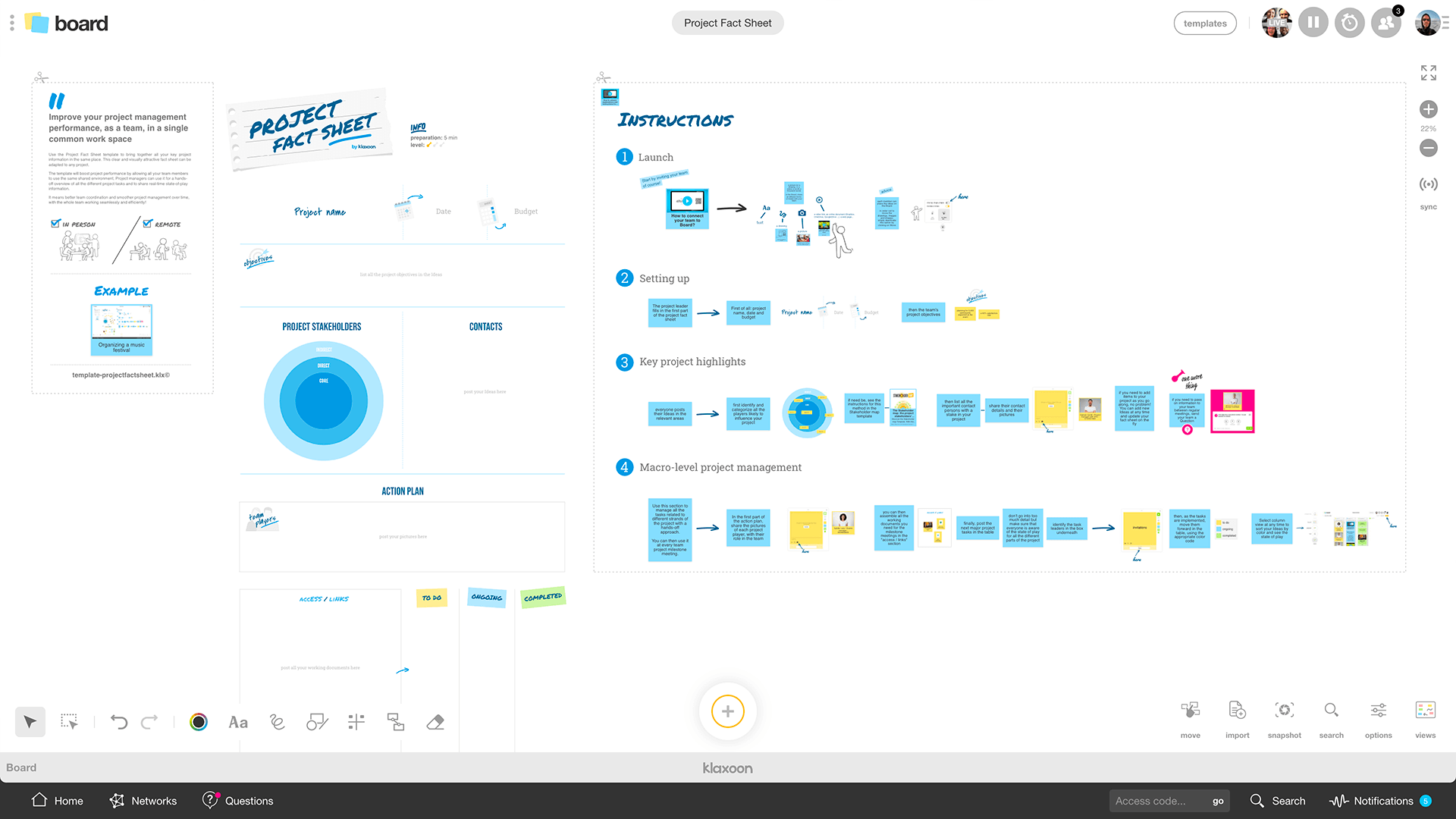
Discover the Project Sheet template in the Klaxoon library
The Project Sheet has been designed to allow you to visualize all key information at a glance. At the top of the sheet, the project initiator fills out the project name, deadline and budget. Under the project name’s banner, space has been provided to list the project’s objectives. Be short and sweet. It will increase team members’ buy-in, their motivation to work with you!
Once that done, we advise you to address an invitation to each team member. You have several options:
Use a brainstorming session to fill out the next parts on Board (participants, contacts, upcoming actions, current actions, etc.). Complete them one by one, as a team. To promote lively, memorable sessions, allow members to use pictures, drawings and links to online multimedia documents. Thus each member is free to post any idea to his/her liking. But for greater clarity and stability, you might want to deactivate the picture/drawing/link movement option. The same applies to locking ideas once the team has together described the project’s key points. This makes for a combination of true teamwork along with centralized management.
As a team, now identify and categorize your project’s different role players. Do you need assistance with the identification of anyone who will have an influence on your project?
Our Project Sheet template features a tool called Stakeholder map, presented in the shape of a shooting target. The key role players form the bullseye, and those least involved the outer circle. It allows you to categorize all parties interested and affected by your project and display them all grouped together. It’s a design thinking method that helps you analyze your project’s human resources from the start. As a team, you name and rank all project stakeholders, and then look for potential links between them that you indicate through connectors. This produces a big picture display on a single shooting target of any party likely to play any role, big or small, in your project, and all potential interconnections between them.
Use this stage to include in your Project Sheet all the necessary role players along with their pictures and contact details. It’s not a problem if more names need to be added over time, as the whiteboard can be accessed and updated at any point in time!
Klaxoon’s Project Sheet will be of great assistance to you not only at the outset of projects, but also help you remain focused and stay in touch with each team member throughout (even outside of follow-up meetings).
The Questions tool is a true project management toolkit. It allows you to ask questions to your whole team (in the space provided under ideas), or get info on the status of an action, launch member opinion polls, invite ideas or feedback, and even address a particular member by entering his/her name in the question. All your team members (alternatively the specific person only) will immediately receive the question and can directly answer on the whiteboard. This way no information goes lost and your Project Sheet continues to centralize all essential and useful information.
Good project management doesn’t only involve centralizing information and linking all participants into an interconnected group. It’s also about displaying the big picture in real time. The part on Board called Action Plan – and the table below it – are great at helping you follow and manage project progress at each follow-up get-together, whether in-house or remotely.
The first part allows you to introduce each project role player (including their picture and contact details).
The part entitled Access/Links offers you a very valuable storage space where, in a click, you can access all of the team’s work documents. No longer necessary to go search for the latest draft budget or list of suppliers before follow-up meetings. All information remains accessible throughout.
Lastly, you can post in the table upcoming or longer-term actions. But don’t go into too much detail. The aim is for team members to get an overview of key project stages and follow project progress. Don’t forget to name the members responsible for each stage so everybody knows who to contact for what.
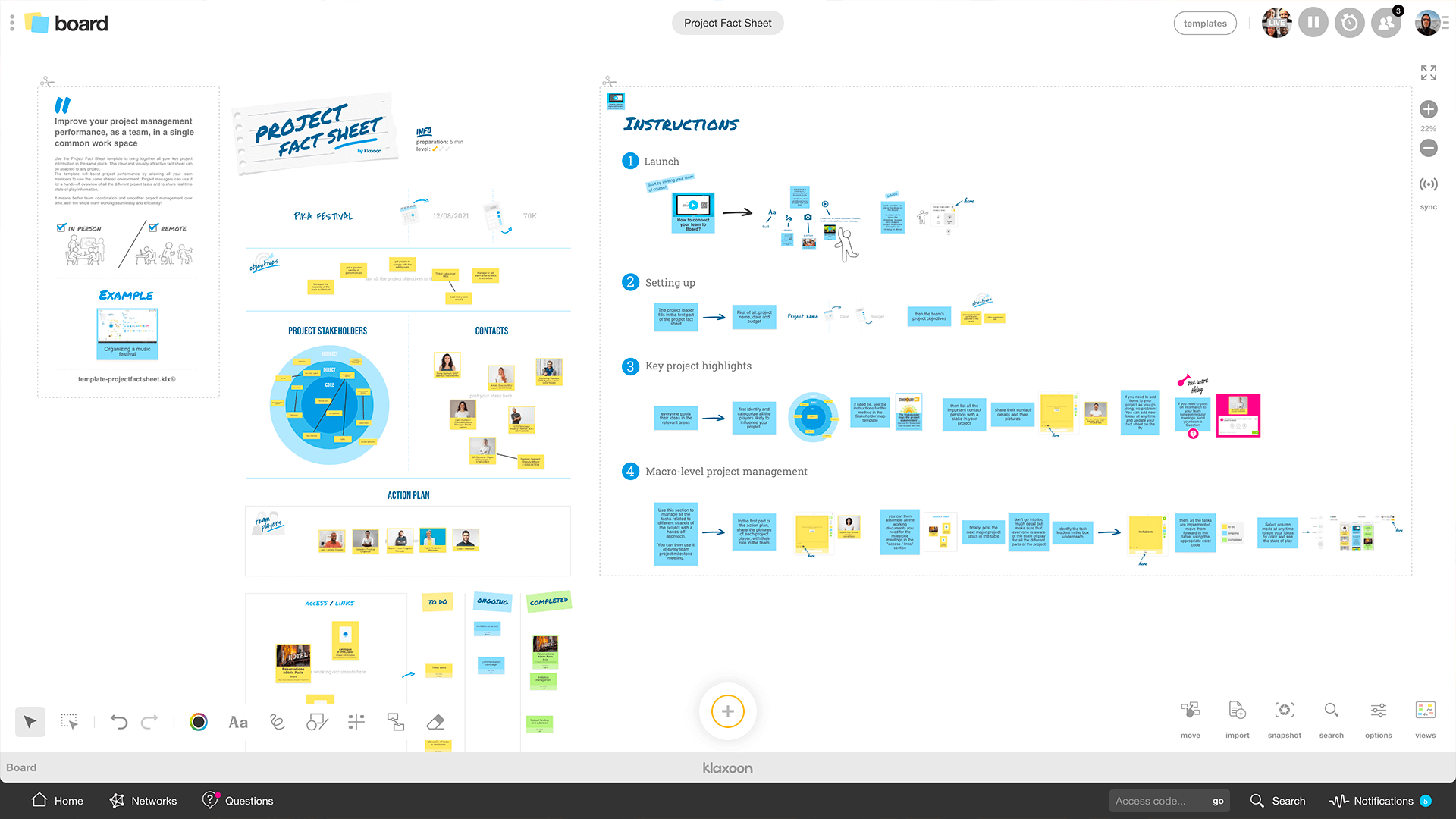
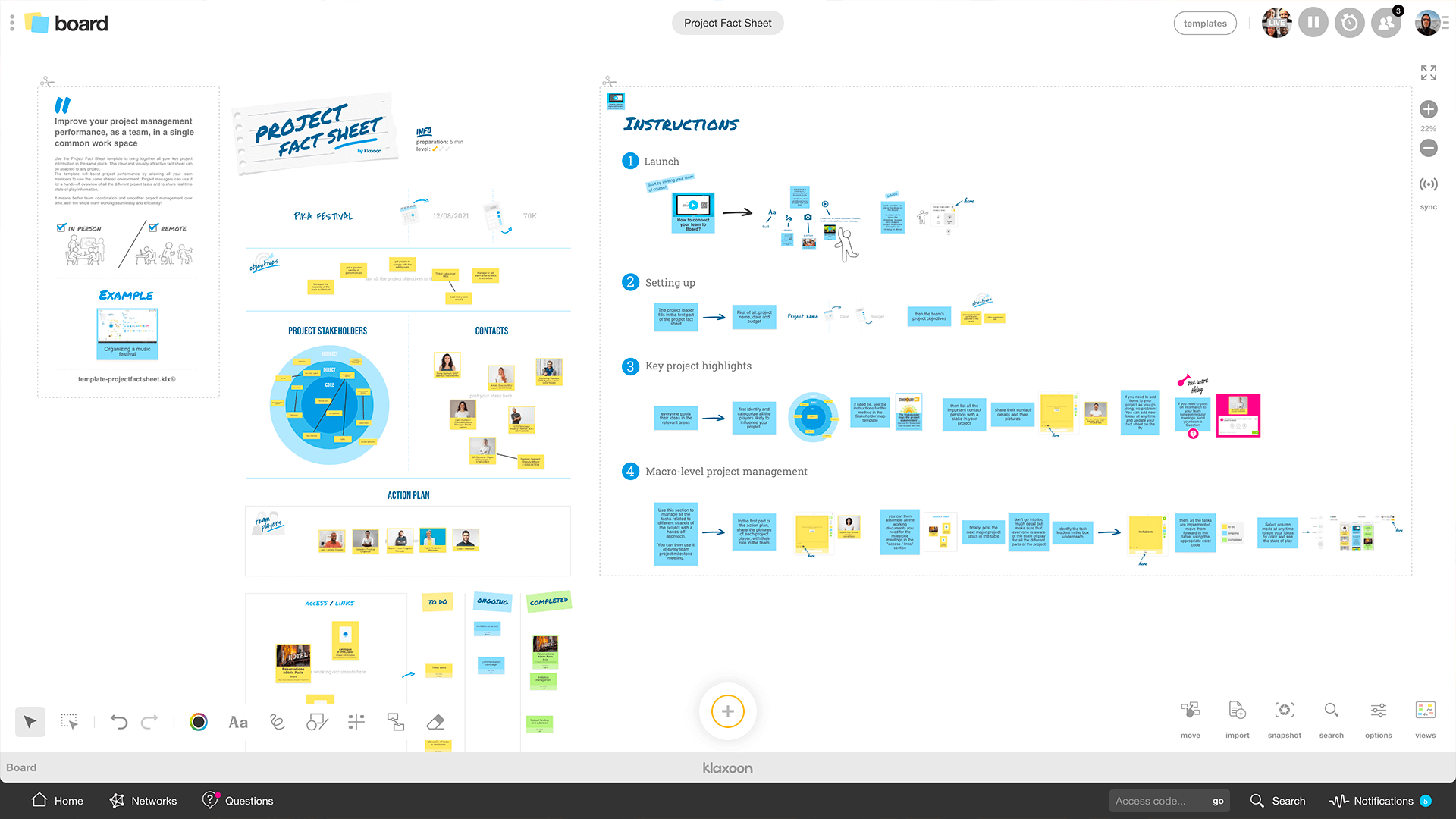
Example of the Project Sheet template once completed
The Project Sheet table allows you and your team to very efficiently manage projects from a single space.
At each follow-up meeting, work through the actions following the table’s color codes. The column allows you to classify actions according to their level of completion (To Do, Current, Done), see at what pace the project is progressing, identify problem areas, monitor that things go as planned.
You no longer need progress meetings with each department or group, nor individual interviews to check on members’ progress. This frees up individual members time-wise, grants them more autonomy and allows the project manager to focus on other parts of the project. It afford you a bird’s-eye view, helps you not lose track of project objectives, and be even more available to help and support your team members.
User-friendly, visual, easily adjusted to any project, any roles, any specificities, Project Sheet will prove as useful to individual team members as to project initiators and project managers. It offers a complete range of easy-to-use functions, real-time monitoring, team interaction and assistance throughout. Whether at work, at home or anywhere else, you will find its hybrid mode offers you a real-time, in-person, teamwork experience, from project start to finish.
Get inspired by other templates from the same categories
Unlock your teamwork potential