Conducting an interactive language lesson using a fun, interactive method
Published on February 14, 2025
Conducting an interactive language lesson using a fun, interactive method
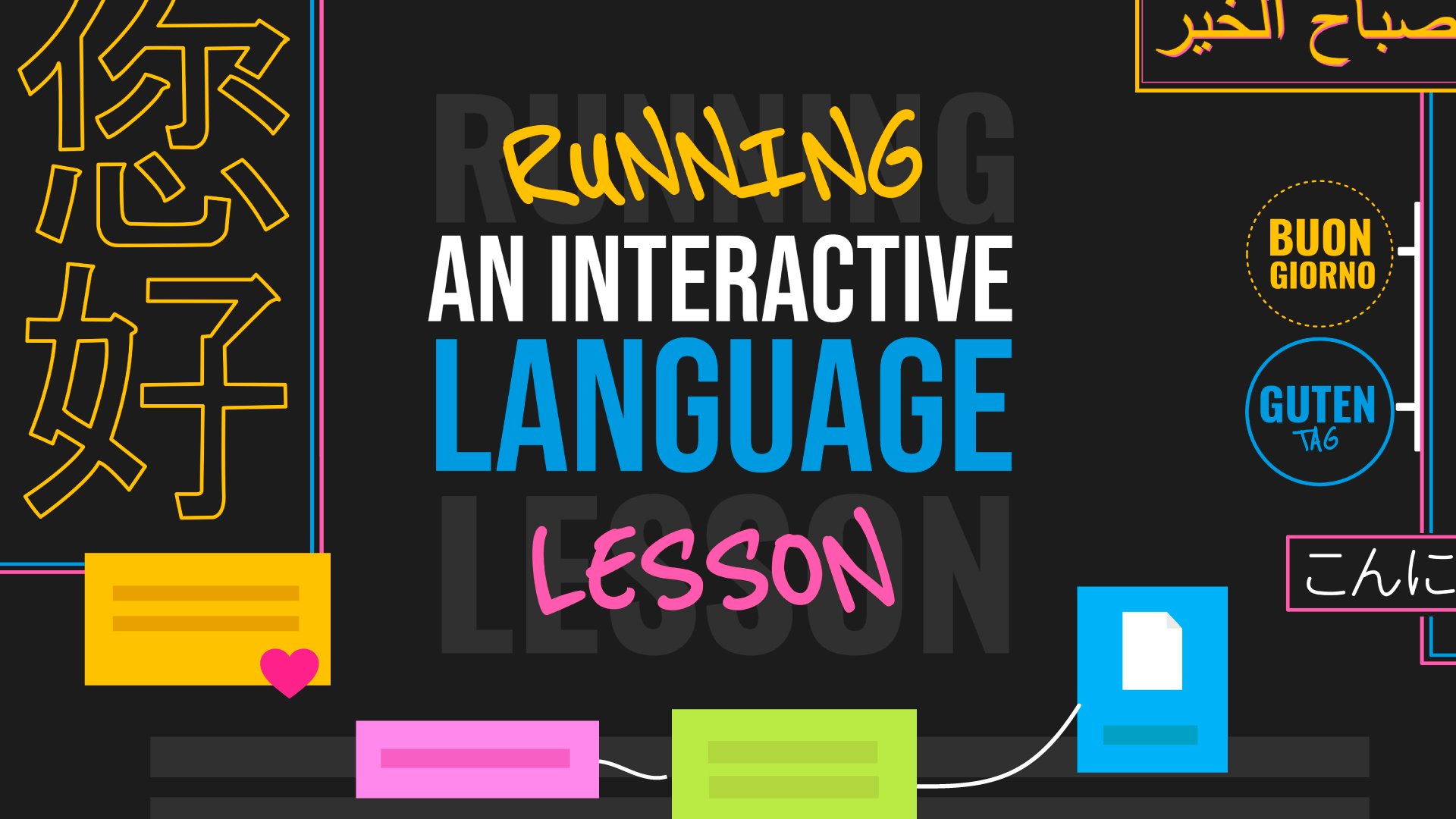

Learning a foreign language is chiefly based on practice, yet the fear of saying something wrong is often a major obstacle for learners. As a coach, use this ready-to-use template to set the right mood and engage the whole group!
This five-step training method alternates between individual phases and group discussions, driving the whole group forward, both in terms of writing and speech.
Language by definition implies communication and interaction. Many learners are shy to speak, for fear of making mistakes (although that’s exactly what learning a language is about).
Klaxoon’s solution aims to increase learner self-confidence and encourage them to participate, so they can improve and feel more at ease when speaking a foreign language.
The ready-to-use template for conducting a language lesson, available in the Template library, offers a fun, interactive five-step method that alternates between individual phases and group discussions, to support the learning process.


The Template promotes interactivity between learners.
Board is the Workshop Platform's visual communication tool. All types of documents (images, videos, web links, PDF documents, etc.) can be shared. For example, you can add the audio file of a word that is difficult to pronounce.
Board also offers features that encourage interactivity. Live videoconferencing is one example, as it allows learners in a classroom and/or at a distance to be brought together in the same space.
Participation, a key part of the language learning process, is stimulated in all kinds of ways by using Board:
• Everyone can spontaneously share ideas. Ideas can be displayed anonymously to encourage less confident learners to take part;
• Use the Timer to control the length of each stage of the lesson;
• Learners use the Like button to vote for their favorite idea;
• At the end of the lesson, the Question tool is ideal to do a recap of key items of information and check that the group remembers the day’s lesson, using fun questions.
One of Board’s valuable assets is its multiple action modes (synchronous and asynchronous), which can be used as needed. You may decide you want to spend more time interacting with the group. In that case, opt for the asynchronous mode, asking the group to prepare the first stage of the lesson beforehand, to save time.
Another way of using the asynchronous mode with a view to extending the lesson, is to start a Klaxoon activity, like the Quiz. This activity from the Workshop Platform is a fun way of testing knowledge with 9 types of questions that can include photos and videos. You can also use another activity, Adventure: a gamified journey including up to 10 different stages and introduced by an optional content page, with one or more quiz questions in between.
The results of these activities by Klaxoon are immediately consolidated. They will help you determine what needs to be covered in the next lesson.
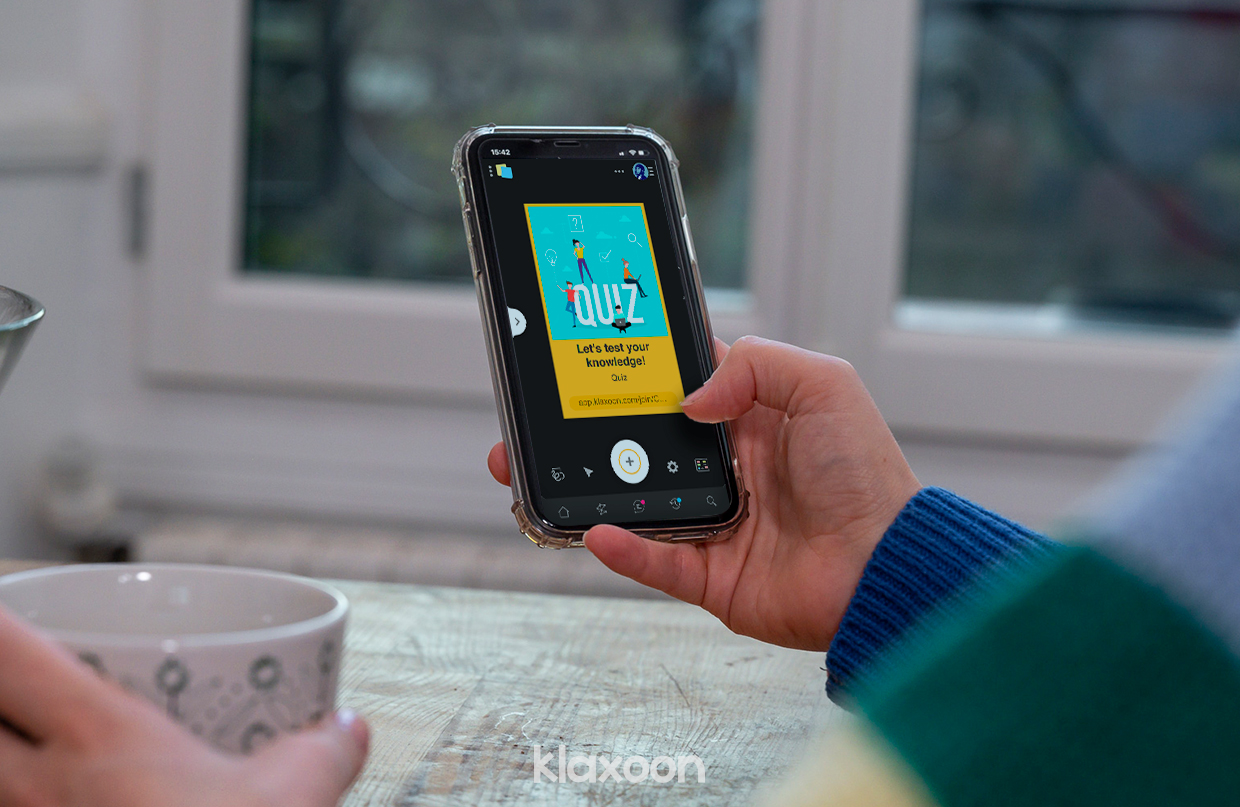

The Klaxoon Quiz extends the lesson, after class
First, add a document (image, photo, video or audio file) to the dedicated area, depending on the topic covered during the lesson.
The lesson is about to begin! Decide how you want to run it:
• In synchronous mode: ask the trainees to describe and comment the document. Use the timer to make sure that this phase doesn’t last too long;
• In asynchronous mode: ask the trainees to prepare the first stage of the lesson beforehand, in their own time. This will save time for the rest of the lesson! When the trainees attend the lesson, move directly to step 2.
When they have completed the document description and commenting phase, ask everyone individually to “like” the sentences they believe are correct. As the learners take on the teacher’s role, they put what they’ve learned into practice. To keep the learners active, set the timer to 2 minutes.
In just one click, switch from Board view to column view mode to sort ideas by color or category. This display mode allows you to easily browse through all the suggested sentences, one by one. You can also assign them a different color by dragging them to another column:
• If the sentence is correct, drag it to the green ideas column;
• If the sentence needs correcting, drag it to the pink ideas column.
As the sentences that need correcting are in pink, switch back to Board view mode to move them together in the “Don’t say” section. Then correct the sentences with the group, saying them out loud. Write them down in the “Say” section, displaying them in green.
Finally, add a note or document explaining the grammatical, spelling, syntactic rule, etc., in blue.
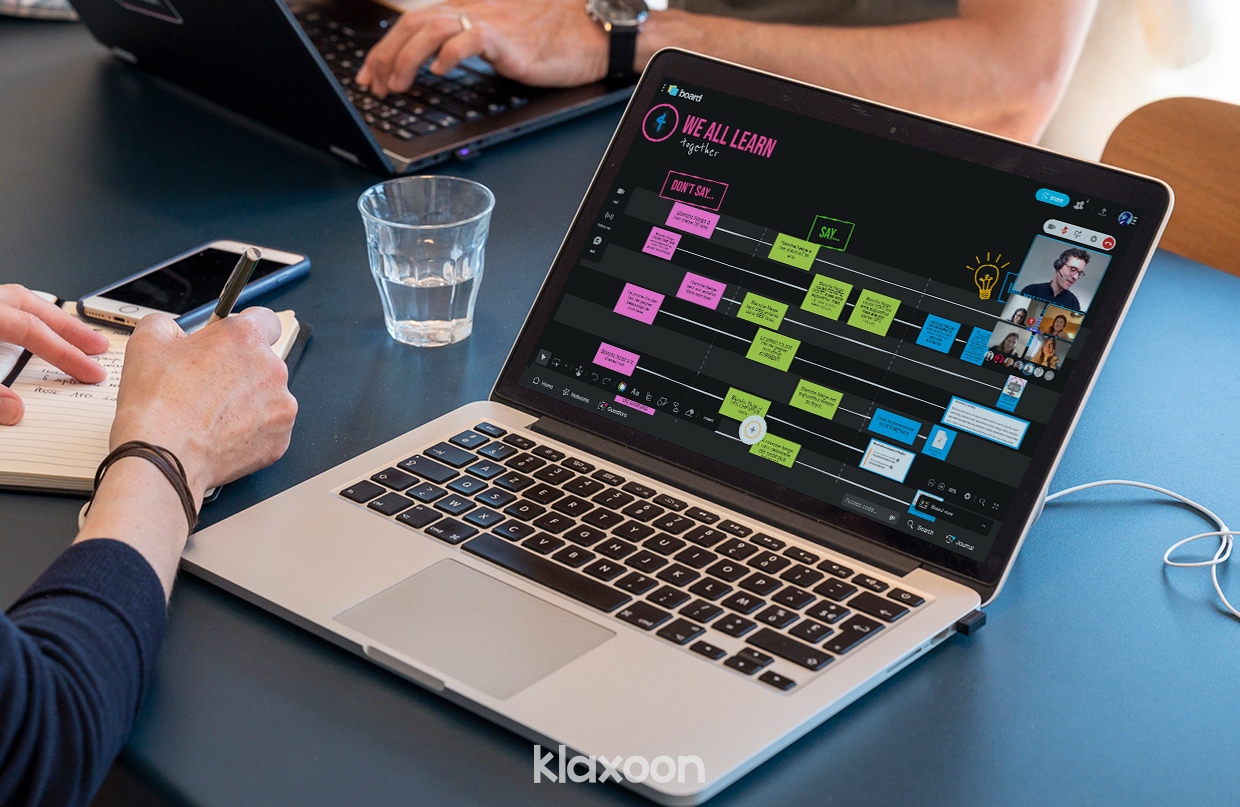
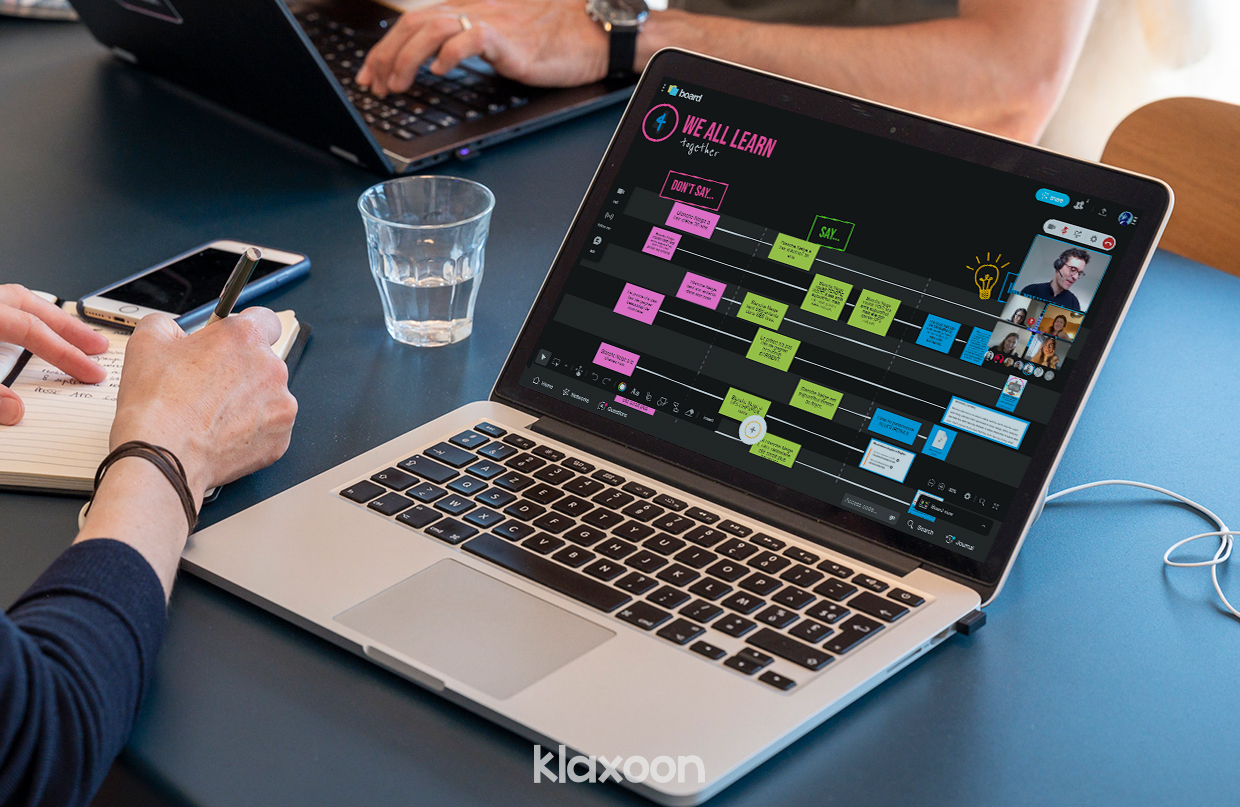
The interactive language lesson is conducted in person and/or remotely via Board.
At the end of the lesson, do a recap of the key items of information and check that the learners remember the day’s lesson. The Question tool offers a number of options to run this phase of the lesson:
• The Challenge Question stimulates the group through a Q&A quiz where the first person to answer correctly wins.
• The Yes/No Question helps you make sure that most of the group has understood the rule being covered.
• The multiple choice Poll Question involves getting the group to find the right answer from a number of options.
• The Storm Question is ideal to practice vocabulary, word fields and synonyms.
You can even challenge the group with a Klaxoon Quiz or Adventure, mentioned earlier.
🇺🇸 It's up to you! 🇫🇷 À vous de jouer ! 🇩🇪 Jetzt sind Sie dran! 🇪🇸 Depende de ti. 🇮🇹 Dipende da voi!
Get inspired by other templates from the same categories
Unlock your teamwork potential