Team Task List: A shared space to manage work requests in real time
Published on September 18, 2025
Team Task List: A shared space to manage work requests in real time
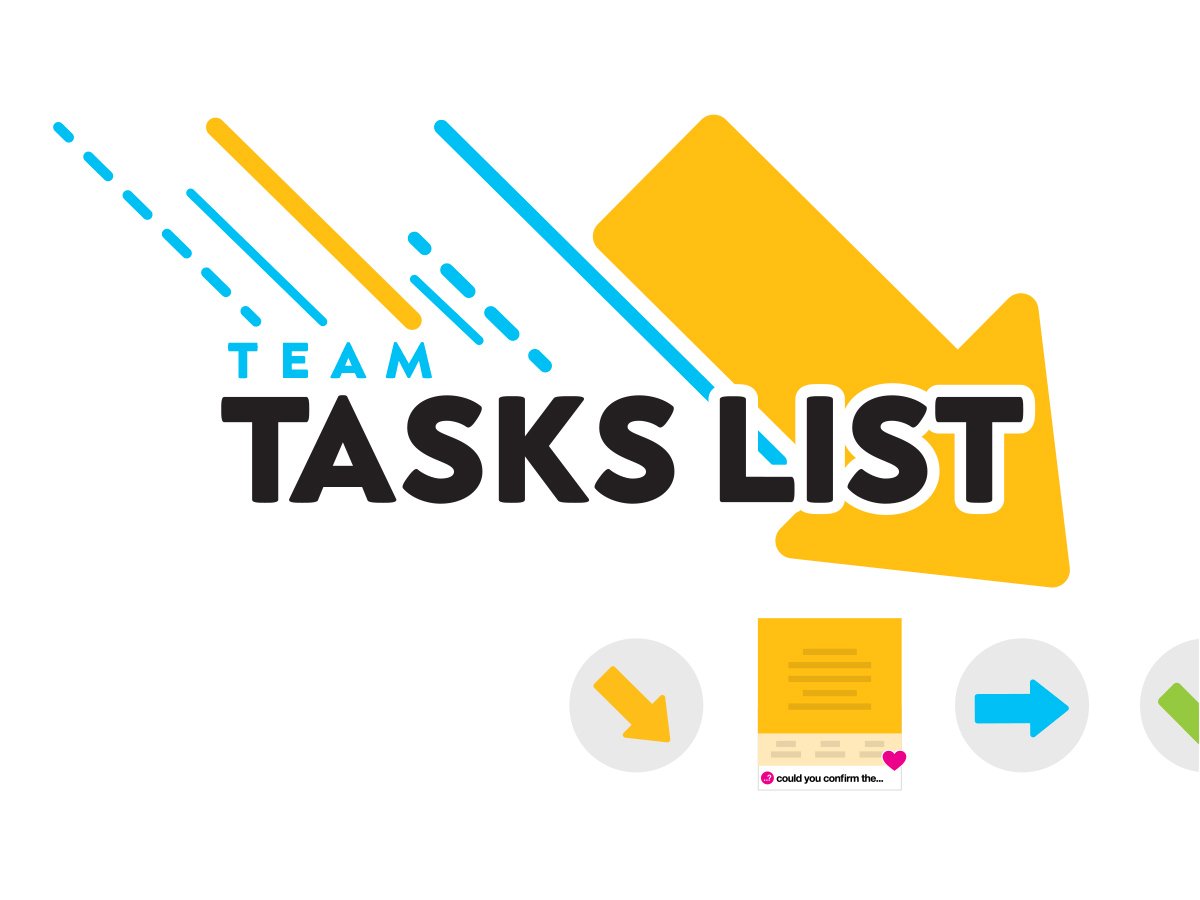

Whether you’re responsible for requesting or completing tasks, with the Team Task List Template, all requests sent to your team are processed in one place, on your whiteboard. At any time, while bearing in mind everyone’s work pattern, you can quiz each other with the Questions tool. Then, you will be notified when you are asked to do something, and this will make your project management easier, and your teamwork seamless and effective!

How can you organize yourselves as a team effectively while constantly receiving requests to produce visuals, deliver documents or simply answer questions? By using Klaxoon’s Board with the Team Task List Template, for sure you can!
With this project management Template, everyone can send their requests to as many people as they want, asynchronously, without interrupting each other. All the questions are centralized, and all incoming team tasks are received and processed in a single place, from the initial request to the final delivery.
With the Questions tool, you can quiz each other whenever needed, and everyone is notified of the incoming tasks and the ensuing conversations. You can work in groups of any size, wherever you are, even while working remotely.
Using the Team Task List Template on Board, you can also receive requests from other teams, assign them to each other, hold discussions and share your progress and your achievements on a daily basis.


Make any request to another team or ask anything simply, with a clear follow-up.
Regardless of your role in the company or as a project stakeholder, this Template will allow you to make teamwork seamless and efficient. With Klaxoon’s shareable and infinitely scalable Board, you don't have to send endless emails threads, because everything is centralized in one place:
At a glance, everyone can see what needs to be done or what they need to respond to. The entire team has an overview of everyone’s workload, thus avoiding work overload, duplication and task allocation mistakes.
This will also make you rediscover the joy of collaborative working, at your own pace and without disturbing your co-workers. No longer a need for daily meetings to keep up to date with your project progress or the latest requests from other teams. You have all the information you need, and you can process it when you’re ready and available. This Template really cares about the group mindset.
Start preparing your Board by filling in the calendar dates and entering the team members’ first names in Category, in the Options menu. Invite your entire team and anyone else who might send you requests or tasks.
To process new requests, send them to the specific area in yellow, or in red if they're urgent. In Dimensions, indicate your name, the project concerned and the desired deadline. To track your request, launch a Question under your idea and add details if necessary. If you indicate specific recipients in your Question, they will receive a notification. Otherwise, everyone will see it when they log in to the Template. Remember that you can also add people exterior to the Board as recipients.
To keep track of your tasks, review new requests when it suits you best (on a monthly, weekly or daily basis), and prioritize them according to the requested deadlines and your team’s current workload. You can switch to List view and sort them by date to see them more clearly. The team members place themselves on the tasks they would like to carry out by entering their name in the idea Category and/or by asking a Question to clarify the request.
Gradually, move the ideas into the schedule and change their color depending on their progress. If you want to see each team member's workload, just switch to Column view.
A completed task is identified in green, and you can check with the requester if it is validated, and even add a document or a link to any type of document. If necessary, add a second Question in the initial idea to be sure about what you need to do!
Once discussions about the task or project are complete and it has been validated, move it to the “Validated & Delivered” area. If a request or project is abandoned, put it in the “Abandoned Projects” area. It might be useful for you later in your project management.
Get inspired by other templates from the same categories
Unlock your teamwork potential